Do you know how to clip on Twitch and make your content go viral?
Sometimes there are awesome or funny moments during gamers’ live streaming, but it isn’t easy to save them. Twitch clip enables you to save the selected part of the video of any broadcaster easily. Actually, Twitch clips are short snippets, can be 5 – 60 seconds in length. Streamers, as well as viewers, can share their memorable moments to get it in front of the broadest audience. These clips will also be fruitful in promoting your channel.
Make a summary of your channel by saving these clips as highlights that will remain forever. Showcase your best content at your channel to win the first impression of new visitors.
This guide will show you how to create a clip on Twitch and share them on social platforms.
How to Clip on Twitch- Video Guide
How to Clip on Twitch at PC
- Go to Twitch.tv on your browser.
- Log in to your account by clicking the log in button at the right side of the main page.
- After logging in, search for the video you want to make a clip from.
- Tap on clip-icon at the lower-right side of the media player or simply press Alt+X (see white arrow in the screenshot)
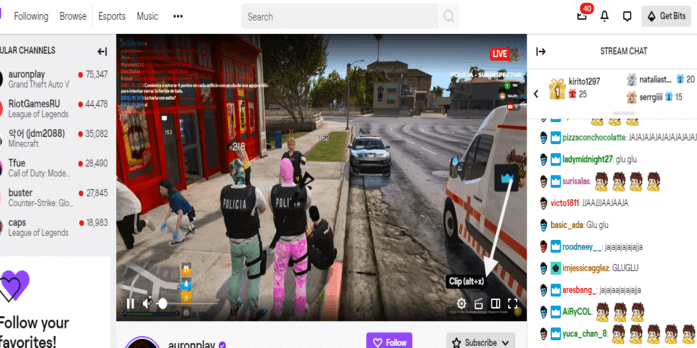
- After that, a new tab will be open where you can trim and edit the video
- Drag the yellow-slider to make adjustments or to change the clip length of the selected area.
- After editing the clip, click the publish button located at the lower-right corner.
- Then, you can write the title and description of the clip and watch it before saving.
- Now, if you are done with editing, hit the save button.
Note: The streamers will be notified when you created any of the clips.
How to Clip on Twitch Mobile
Viewers on iOS and Android can make the clip from the live streaming directly from the app. The process of how to clip on twitch mobile is similar to the above-mentioned process, but the app’s inner look is different.
Android
- Open the Twitch mobile app and go for your desired video.
- Click the clip-icon besides the share option at the upper right corner of the media player.
- You will be taken to a new window where you can edit or trim the clip.
- Add the enticing title, and after editing, click on the publish button at the upper-right corner.
- Afterward, a notification of successfully published will be displayed.
iOS
Tap on the screen, trim the selected area, and tap on create clip option at the share options.
How to Clip on Twitch by PS4
Creating a clip on PS4 comprises of many steps as you to link twitch with your PS4. Start playing the game you want to stream and then press the share button. You have to select Twitch as a broadcast service and then link it to your PS4. Start broadcasting it on Twitch, and now, a clip can be created by viewers and streamers too.
How to clip on twitch from Xbox one
All you need to do is to install the twitch app from the Microsoft Store. Open the app and sign in to your account. Then, press the button of start streaming, and here you go. Now you can use this app and make clips of your streams.
Content Idea for Clips
High-quality clips have the potential to expand your audience quickly. Broadcasters can utilize these short snippets as intro and outros of their upcoming or previous video content. Clips having enticing and catchy titles are more likely to grab the attention of visitors. Keep it short but include interesting, exciting, humorous factors in these short snippets.
How to Manage Clips
Clips will be saved in your channel under the clips manager. This is the place from where you can manage your clips. Insights of your video, including its views, titles, description, the game being played, and other relevant details, will display here. You can filter out the specific videos by entering a keyword in the filter option on the right side of the page.
This is how the clip manager looks like.
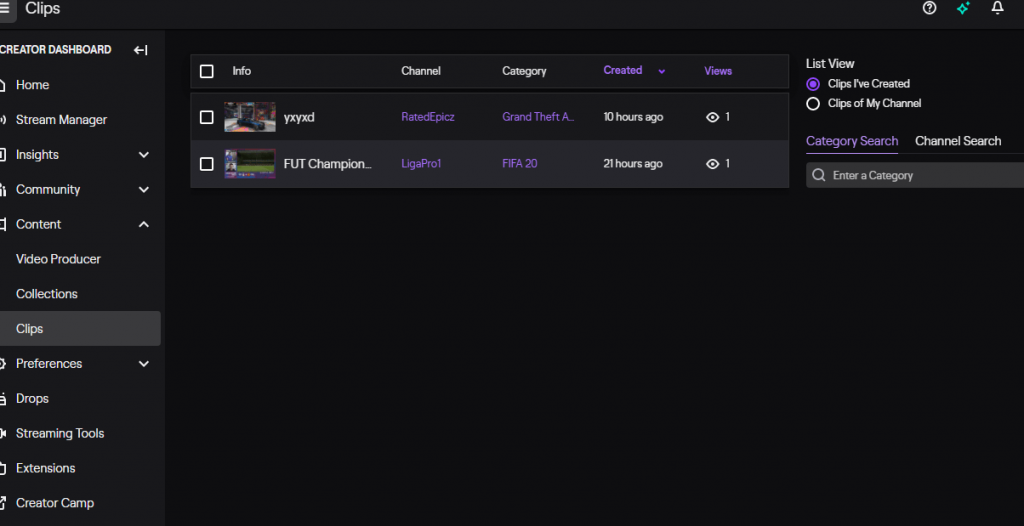
Delete Your Twitch Clips
Your clips will never expire until you opt to delete them. You can delete the clips by finding the clip you want to remove.
- Find the Twitch channel where you have created the clip.
- Tap on the option in the setting (hog icon) or to click on three vertical dots icon on the video screen.
- One can either delete any specific video or all the related clips from live streams or videos.
- If you are done selecting the desired clips, click on delete all clips.
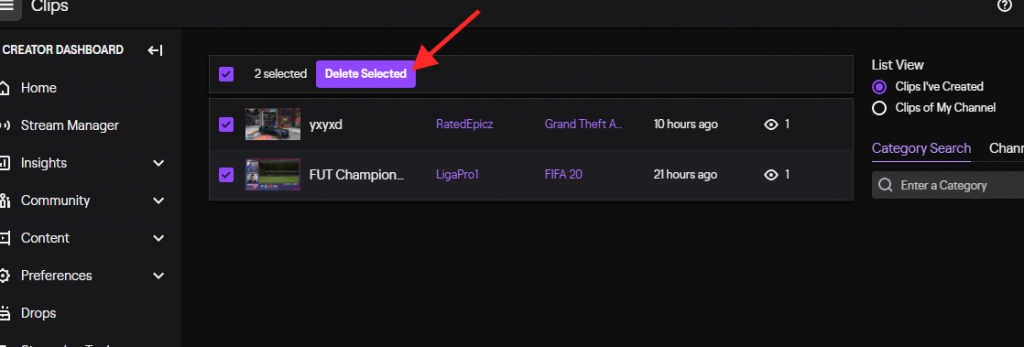
How to Post a Twitch Clip on Instagram
After creating a twitch clip, you want to share with your friends and get it in front of the widest audience. So, sharing these clips on mainstream social platforms can help you in this regard. If you don’t know how to post twitch clip on Instagram or any other platforms, then follow these steps.
- Go and find the clip you want to share from your channel.
- Look at the lower right side of the screen, and there will be a share option. Press this button.
- Either you can share directly on Instagram or copy the link of that clip.
Sharing these clips is just a few clicks process, but your content can extend its reach to more people by capitalizing the power of these platforms.
One can also download a Twitch clip by using different software, i.e., Clipr. Just copy the link from the share option and use it to download the clip from Clipr.
You can earn twitch bits by doing so. Twitch bits can be converted into real money. Convert twitch bits to USD now.
Conclusion:
Twitch is a great place for gamers to show their talent to the world. This article has helped you to learn how to create a clip on Twitch, how to share it, and many other important points. Broadcasters can leverage from these clips by writing enticing titles that motivate the audience to re-share it. And at the end of the day, your content can get wide-exposure like never before.
Table of Contents
Leave a Reply